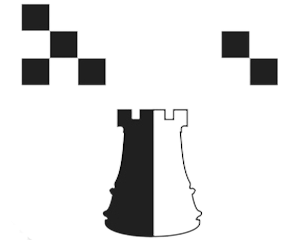How to Login to Tornelo
(Follow these instructions to login to Tornelo, if your teacher has not yet provided a link to your Class Tournament/Event)
STEP 1: Navigate to the Tornelo website: https://tornelo.com/session/new
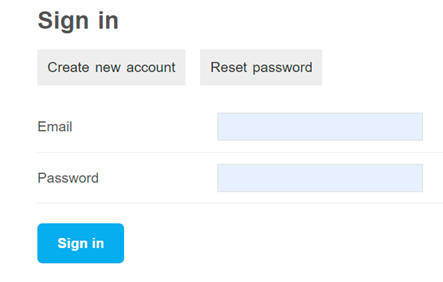
STEP 2: Enter your parent’s email address for Email.
STEP 3: Enter the password that was emailed to your parent for Password.
STEP 4: Then, click the blue “Sign In” button.
You are now signed into Tornelo. Now, join your Zoom class and wait for your teacher to provide a link to the Tournament.
How to Join a Tournament / Play a Game (and Login with an Event link)
STEP 1a: Click the link provided to you by your teacher in the Zoom chat or class email to join the play/tournament session for your class.
STEP 1b: If you are not already logged into Tornelo, you will see this at the top, center of the window:
Click the blue “Sign in” button and login to Tornelo using your parent’s email address for Email and the Password that was emailed to your parent.
STEP 2: Otherwise, if you are (still) signed into Tornelo, the webpage will load a new screen (because you clicked the link your teacher sent you in chat or email). At the top, center of the window you will see this:

STEP 2b: Click the blue “Play” button.
STEP 2c: Then, click “Enter Now.”
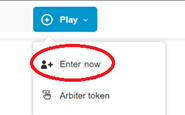
STEP 3: If your name is not listed as a player, then click the blue “Add a player” or “Add another player” text and proceed to STEP 3b.
OTHERWISE, if you see your name listed, click the check box next to it and click “Next step” then proceed to STEP 4 (below).
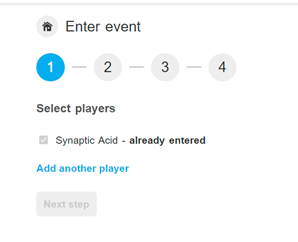
STEP 3b: Enter your FIRST AND LAST Name:
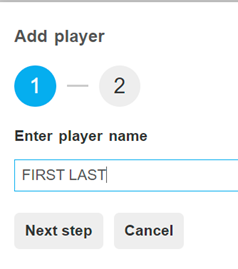
STEP 3c: Then click “Next step.”
STEP 3d: Select the player profile you just created with your name and click the “Finish” button:
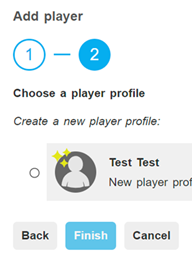
STEP 4: Click “Next step” again. You do not need to enter anything for Estimated rating, Year of birth, or Comments [Leave them blank].
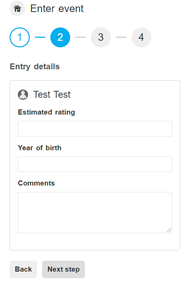
STEP 4b: Enter a “0” (Zero) for the phone number, click “Next step.” [The Phone number field just requires one number in order to proceed, an actual phone number is not required.]
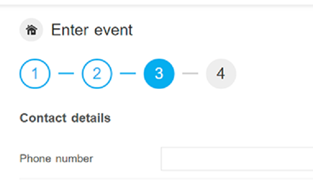
STEP 4c: Click the blue button to “Confirm entry.”
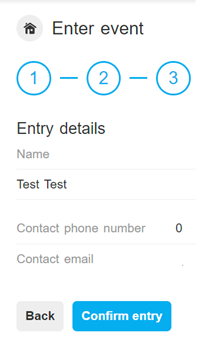
STEP 5a: Now, at the top of your screen you will see this message:

STEP 5b: Click “Check-in” and then you will see this message:

You have now joined the Tournament. If you have not yet signed into the Zoom class, do so now. Listen to your teacher for further instructions.